Note: it’s just a GUI and you won’t be able to talk to Siri since it is not connected to Apple’s servers. this method will not allow you to use it like all hackers who ported Siri on their iphone 4, iPod touch 4G, or other devices running iOS 5 you will only be able to get Siri GUI.
REQUIREMENTS:
REQUIREMENTS:
1. Jailbroken iDevice running iOS 5.(iPhone,iPod Touch or iPad)
2. Install iFile in your iDevice from Cydia.
3. Download any one of the Assistant for copy and paste below
4. Download these required SIRI files from here
Procedures to Install Siri:
STEP 1: Extract the files attached in “Siri.zip” downloaded above.
STEP 2: Connect your iDevice to the PC Now open your SFTP client (WinSCP in this guide), write down the required info.
Host name: <type the IP address of your network from the WiFi settings on your iPhone>
Username: root
Password: alpine
Step 3: Now open the following directory and copy AssistantServices.framework which can be found in the extracted files(siri.zip) you have downloaded.
/System/Library/PrivateFrameworks/
Step 4: Now copy all files found in SpringBoard_Assistant_pics folder(siri.zip) and paste it in below directory
/System/Library/CoreServices/SpringBoard.app
Step 5: Once done, get on your iPhone and open iFile and get to the same directory of the previous step. You’ll find a file named N90AP.plist for iPhone or N81AP.plist for iPod touch. Tap on that file, edit it and type this:
<key>assistant</key><true/>
after
<key>720p</key><true/>
Step 6: Finally give your device a respiring and you’ll get Siri GUI. Just hold down the home button and you’ll get it.
If Siri GUI didn’t appear after the above steps, then you can try this AssistantServices.framework instead of the one in STEP 3.
STEP 1: Extract the files attached in “Siri.zip” downloaded above.
STEP 2: Connect your iDevice to the PC Now open your SFTP client (WinSCP in this guide), write down the required info.
Host name: <type the IP address of your network from the WiFi settings on your iPhone>
Username: root
Password: alpine
Step 3: Now open the following directory and copy AssistantServices.framework which can be found in the extracted files(siri.zip) you have downloaded.
/System/Library/PrivateFrameworks/
Step 4: Now copy all files found in SpringBoard_Assistant_pics folder(siri.zip) and paste it in below directory
/System/Library/CoreServices/SpringBoard.app
Step 5: Once done, get on your iPhone and open iFile and get to the same directory of the previous step. You’ll find a file named N90AP.plist for iPhone or N81AP.plist for iPod touch. Tap on that file, edit it and type this:
<key>assistant</key><true/>
after
<key>720p</key><true/>
Step 6: Finally give your device a respiring and you’ll get Siri GUI. Just hold down the home button and you’ll get it.
If Siri GUI didn’t appear after the above steps, then you can try this AssistantServices.framework instead of the one in STEP 3.
VIDEO TUTORIAL:
You can also try this
You can also try this

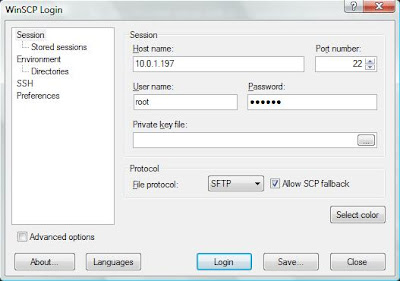


Thank you very much.......... Finally found it
ReplyDelete